Table of contents
- Introduction
- Installation and removal
- Viewing torrent files
- Downloading torrents with aria2
- Matching torrent files with downloaded files
- Getting further help
- Release history
- Disclaimer
1. Introduction
Operatorr is a torrent file viewer and aria2 launcher. Aria2 is a command line utility for downloading torrents.
In this manual the torrent files from fosstorrents.com are used to give examples.
2. Installation and removal
Administrative rights are required to perform installation and removal.
Automatic installation
Use the provided installer to install and remove the product.
Manual installation
Copy the product's file to desired location and register it with the regsvr32 utility:
regsvr32 operatorr.dllTo uninstall the product, run regsvr32 with the /u option:
regsvr32 /u operatorr.dllthen delete the file. You may need to logoff prior to deleting as the shell extension modules are usually locked by shell.
Aria2 installation
An executable file of aria2 (aria2c.exe) is not included in Operatorr distribution. To use aria2 with Operatorr you need to obtain the executable elsewhere and put it into a directory specified in PATH environment variable or into Operatorr installation directory (typically C:\Program Files\Operatorr).
3. Viewing torrent files
Using the preview pane
The preview pane shows the contents of the selected torrent file. If the torrent contains single file then its name and size are displayed. If the torrent contains multiple files then the list of the files is displayed as a table where the first row shows the name of the root folder and the total size of the files, and the following numbered rows show the size of each file along with its path relative to the root folder. The list of the files is ordered alphabetically by a path.
Additionally, the name of the selected torrent file and the number of the files in the download are shown.
Using pop-up infotip
The pop-up infotip displays the name of the downloadable file, the download state, the number of files in the download, and the size of the download. For more information see "Using file properties" below.
Using file properties
Operatorr shows the various information about torrent files in the custom columns (properties) in Details view of File Explorer.
The names of the properties have [BiT] prefix. For clarity this prefix is omitted in the following table.
| Property name | Property value |
| Name | The name of the downloadable file. If the download contains multiple files then this is the name of the root folder. |
| Size | The declared size of the downloadable file. If the download contains multiple files then this is the sum of declared sizes of all the files. |
| Extension | The extension (type) of the downloadable file. If the download contains multiple files then this value is empty. |
| File count | The number of the files in the download. |
| Local size | The size of the downloaded (stored on local media) files. Note that this size is not an indication of the download progress. |
| State | The state of the download. Possible states are:
|
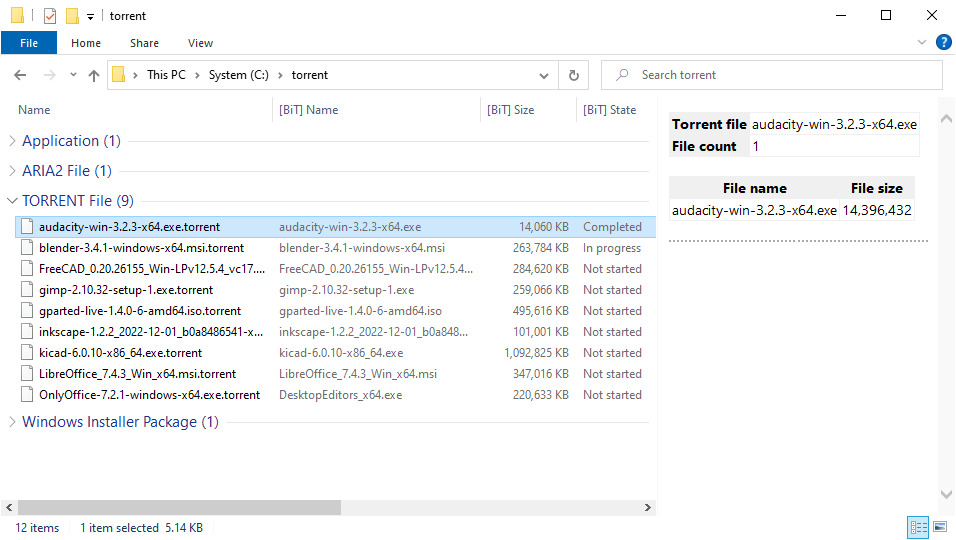 |
| Torrent files as presented by Operatorr |
4. Downloading torrents with aria2
Select the torrent files you wish to download and choose from the context menu of the files. Operatorr will launch aria2 (or specified starter program, see below) passing it a list of the selected torrent files using aria2's -i option. The downloaded files will be placed into the folder where the torrent files are located. When the selected torrent files are located in multiple folders then the separate aria2 instance will be launched for each folder.
Additionally, the command launches aria2 in the integrity check mode which is used to verify the downloaded files and to re-download them if the contents of the files is incorrect.
To interrupt a download (which can be resumed later) press Ctrl-C in the aria2 window. When aria2 completes a download, it switches to a torrent seeding mode.
Aria2 options
The launched aria2 instance is passed command-line options specified in the Options value of the following registry key:
HKCU\Software\evilapp\Operatorr\Aria
If this key is missing then the identical key from the HKLM hive is used.
Some options are installed during Operatorr installation process. You can modify, remove, and amend those options as needed.
Specifying custom starter program
Both commands launch the program specified in the Starter value of the following registry key:
HKCU\Software\evilapp\Operatorr\Aria
If this key is missing then the identical key from the HKLM hive is used.
You can specify custom starter program which should launch aria2c.exe and pass it the command line arguments passed to the starter program. For example, you could specify a batch file which would launch aria2 as follows:
aria2c.exe %*
The starter program file should be locatable via PATH environment variable or should be placed in Operatorr installation directory (typically C:\Program Files\Operatorr).
Operatorr sets the working directory of the launched starter program to Operatorr installation directory.
5. Matching torrent files with downloaded files
The commands described in this section select the downloaded files which correspond to the selected torrent files.
The command selects fully or partially downloaded files.
The command selects downloaded files which are not downloaded completely, and additionally select aria2 control files (having extension .aria2). It is the presence of the control file that determines if the download is incomplete.
Both commands by default de-select the torrent files. If Ctrl key is held down at the moment the command is started then the selection of the torrent files is preserved.
6. Getting further help
You can send questions and feedback by e-mail: support (at) evilapp (dot) com,
You can also subscribe to RSS feed to receive notifications about new product releases.
7. Release history
| version 1.0 released 04-Jan-2023 |
| First release |
8. Disclaimer
The software is provided "AS IS" without any warranty, either expressed or implied, including, but not limited to, the implied warranties of merchantability and fitness for a particular purpose. The author will not be liable for any special, incidental, consequential or indirect damages due to loss of data or any other reason.